Go to Edit in top menu then down to preferences
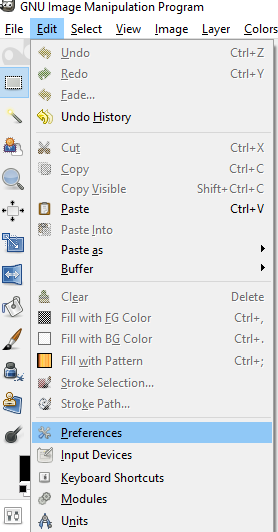
First of the things you can change are
in Environment. You may want to leave these settings as is for now.
Then user interface
You may like to use keyboard shortcuts - here you can configure
and save them.You can always go back and change them .
You can change your theme from the default one from a dark grey to a light or even download one that you like. If you are really clever you may be able to make your own.
There is also a setting for Icon themes now
There is also a setting for Icon themes now
The one shown throughout most of these pages is the legacy
Symbolic inverted High Comtrast. You can also change your icons to be larger but it only affects your tool icons.
Also the Symbolic and Symbolic High Contrast cannot be used on a light theme
Depending on how much room you have (How big your monitor is) or what you are doing you may want to remove some of the tools if you think you may not use them. Turn the eyes off or on next to the ones you don't want.
You can always go back and make them visible in your toolbox again. I like to have my toolbox with only a few in it as I have a small screen. Also there are other places where you can access tools. And if you use 'short cuts' you may not need them all there either.
You can configure the grid here to the way you want it. It can also be done at any other time.
You can change these settings to whatever is right for you. If you are not sure leave it at the default.
Here you can change the colour grey of your transparency and size of your checks.


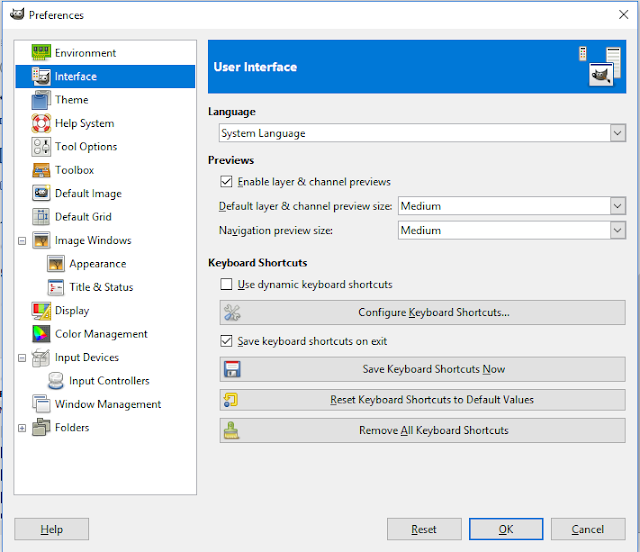







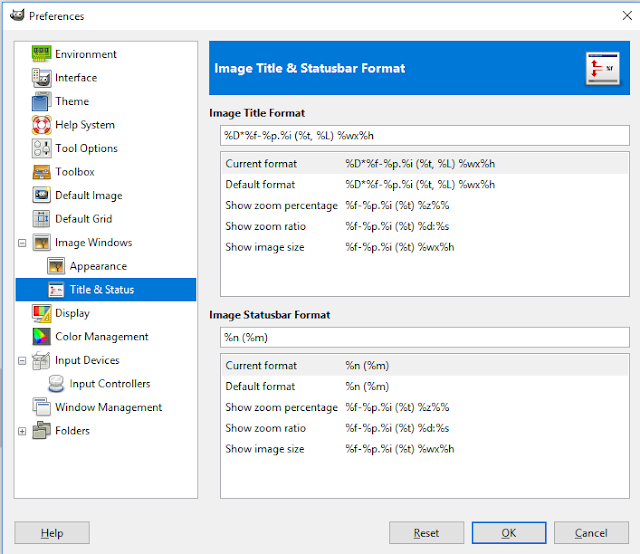

Thank youfor the help. Violeta from Romania.
ReplyDeleteYou're welcome Violeta. Glad I could
ReplyDelete